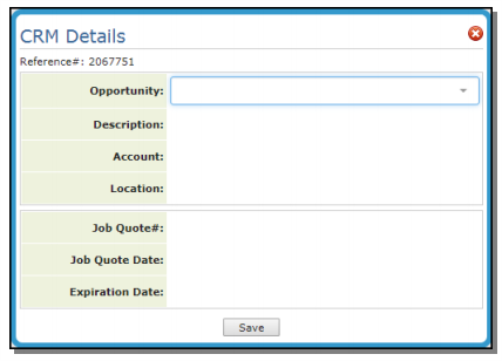Creating Orders from Job Quotes
Access Navigator Order Management and start a new customer order.
Enter the Account Number.
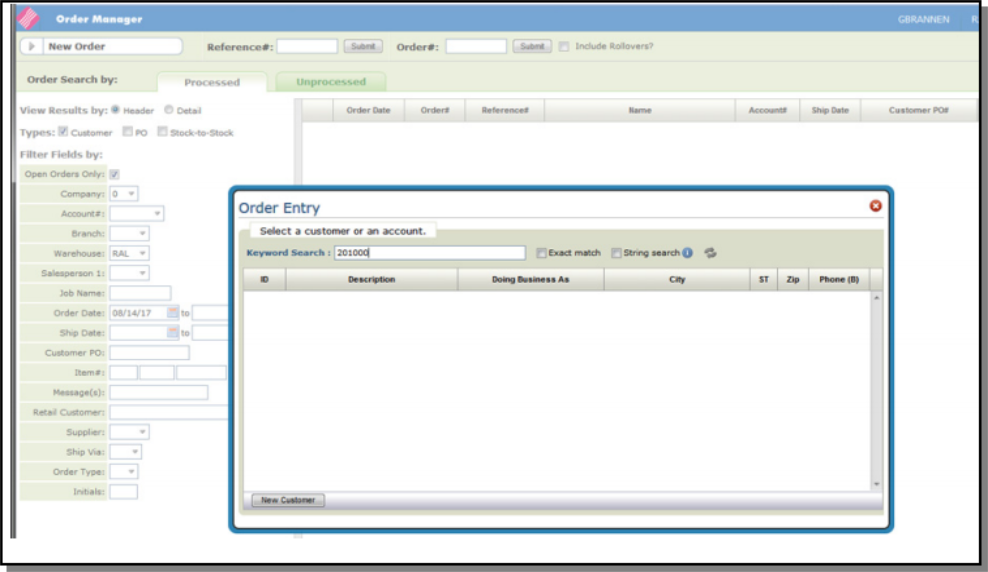
The order header appears. On the right hand side of the window, notice the CQM Job Quote button.
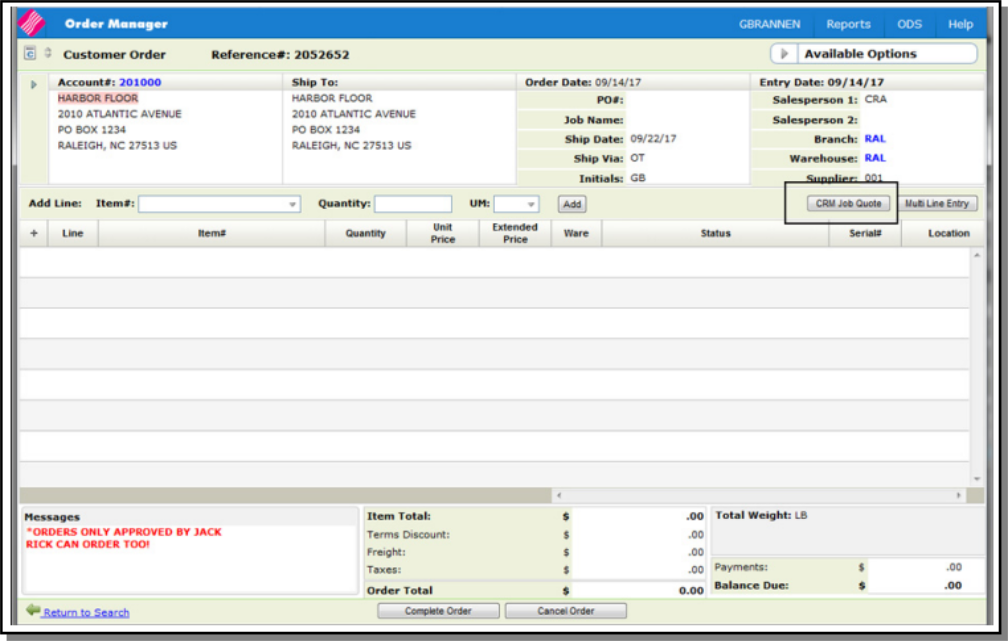
Click it to display the Job Quotes associated with the active account and job quotes that are not associated with any account.
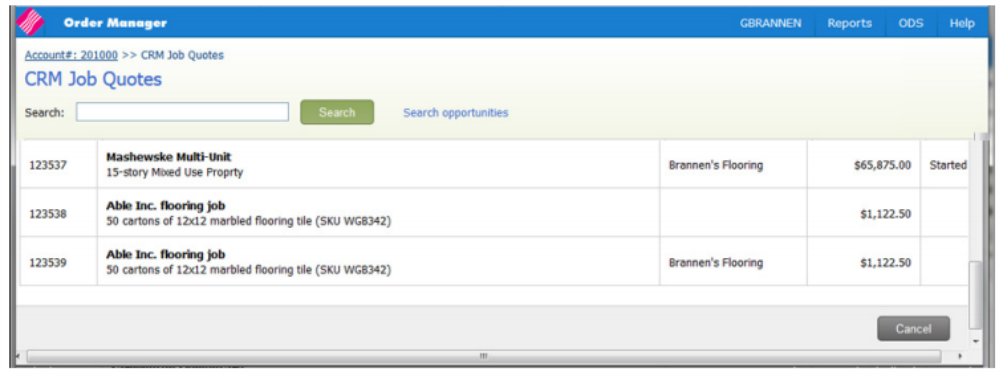
Click a job quote to start the order process.
Review the items on the job quote. Edit the information as needed.
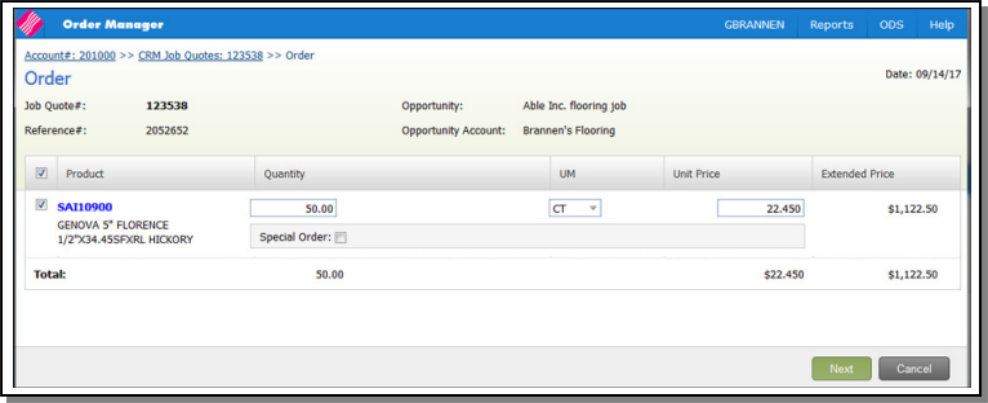
 ) is provided that allows you to select an item based on the product type. Navigator can only create orders for items.
) is provided that allows you to select an item based on the product type. Navigator can only create orders for items.If Special Order is checked, additional settings display.
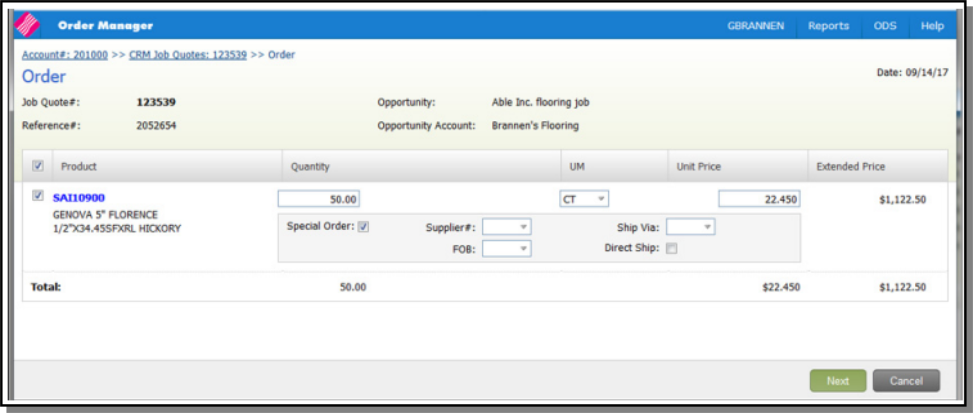
Click Next to access Navigator Order Management and continue with the normal order entry process.
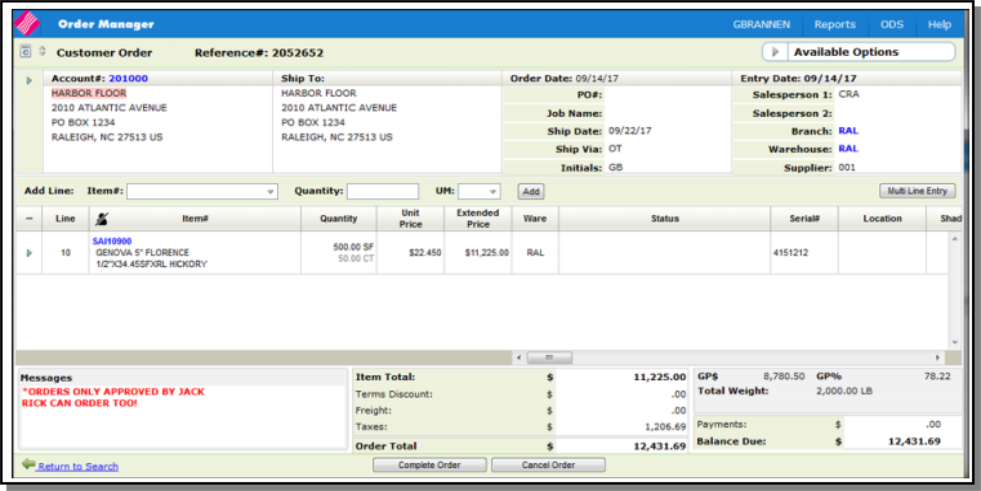
To access information about the CQM Job Quotes, click the Available Header Options option arrow.
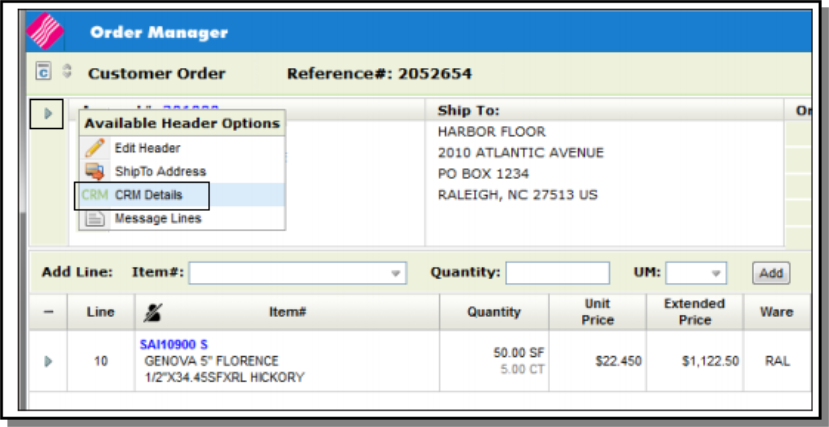
An informational window appears.

Connecting an Order to an Opportunity via the CQM Details pop-up
The CQM Details screen can be used to connect an existing order to an Opportunity before a job quote is selected. When this popup is selected before a job quote is added, there is a dropdown in the Opportunity field so a user can select any opportunity.
On a new order or one that hasn’t been associated with a job quote, select CQM Details from the Available Header Options option arrow.
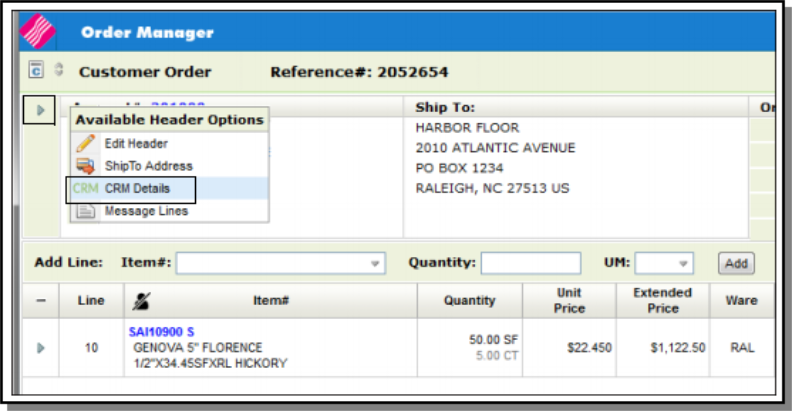
When this popup is selected before a job quote is added there is a dropdown in the Opportunity field so a user can select any opportunity. This associates the order with an opportunity for future reference.